A website template is a ready-made layout and design for a website that can be used as a starting point for creating your own site. These templates contain pre-designed elements such as:
Changing the website template will completely replace the current layout and content of the site, which may lead to the loss of previously entered settings for both individual elements and content. Changing the template is recommended at the beginning of the website design process
To change the website template, go to the main menu of the Sitejet Builder editor by clicking the three-line icon in the upper-left corner of the editor window
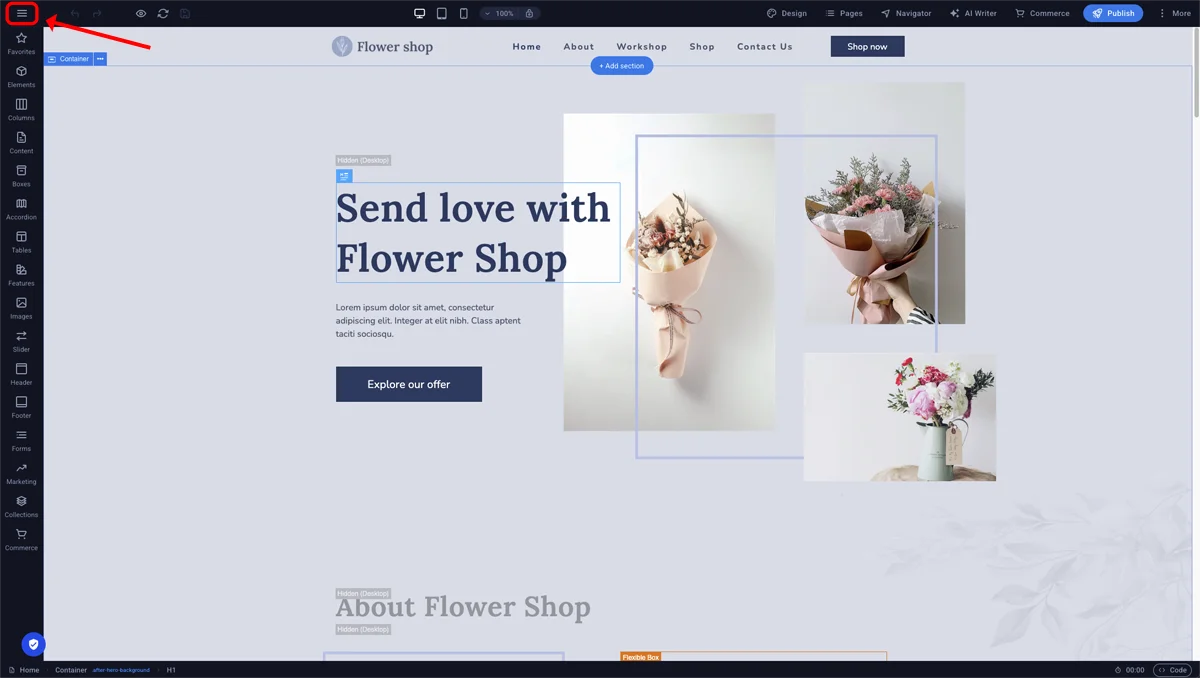
Sitejet Builder - main menu
Następnie wybierz z menu pozycję Zmień szablon
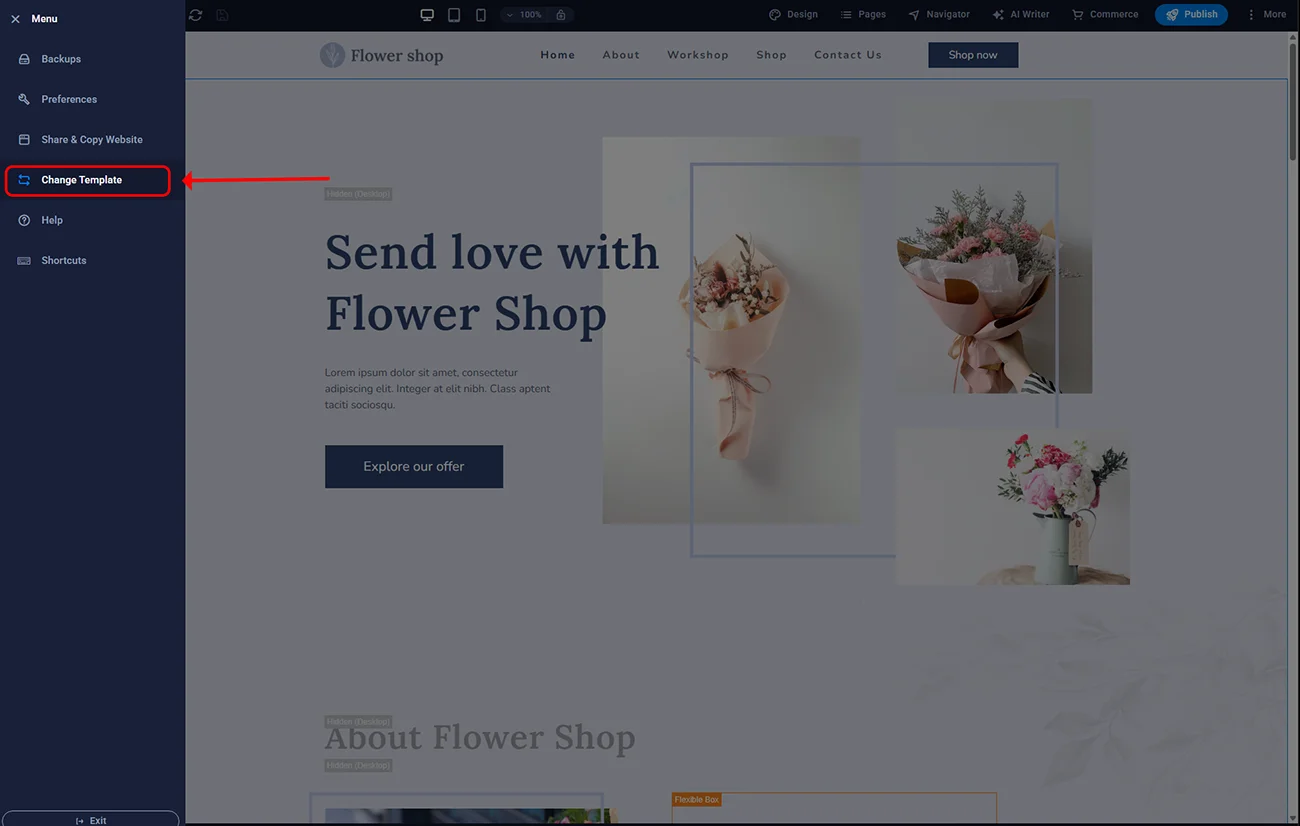
Sitejet Builder - Change Template option
A warning will be displayed stating that changing the template will completely overwrite the current version of the site. If you are sure you want to do this, click the Confirm button.
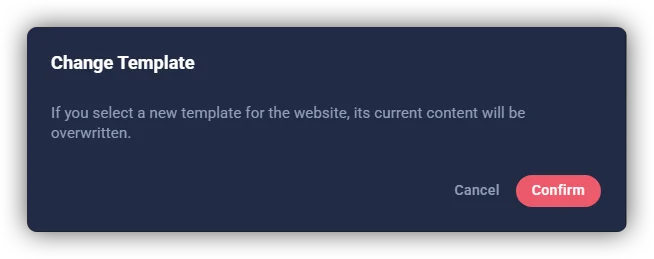
Sitejet Builder - template change confirmation
After confirming the template change, a list of available templates to choose from will load. The list can be filtered by template category using the sidebar 1. Two buttons are visible beneath each template in the list: Preview and Choose 2. The preview option allows you to see what the template will look like on the website. The Select option will apply the chosen template. Once the new template has loaded, you can proceed with editing it.
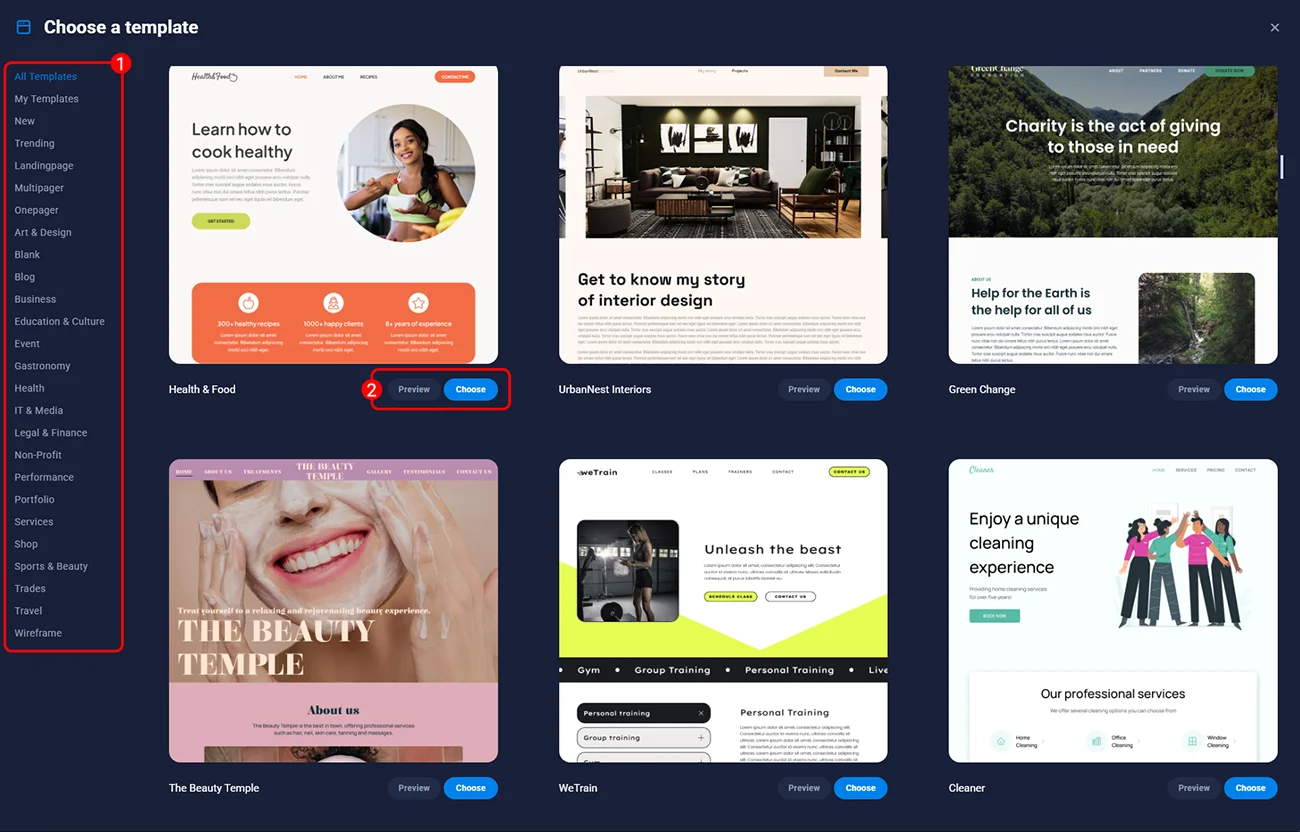
Sitejet Builder - previewing and selecting a website template